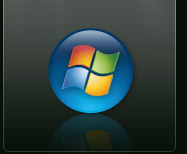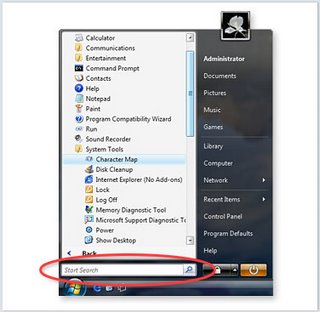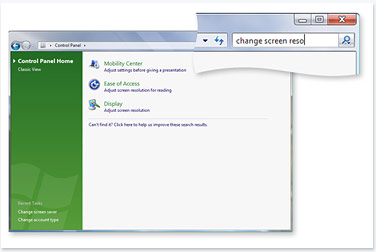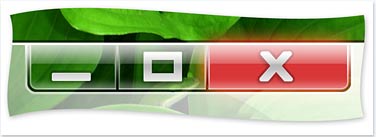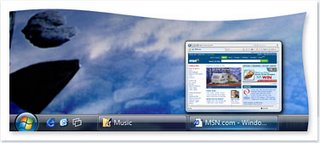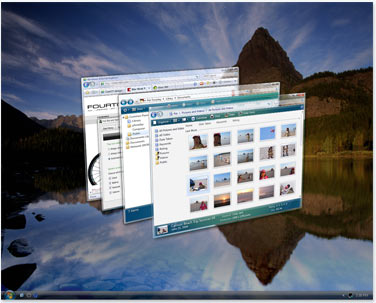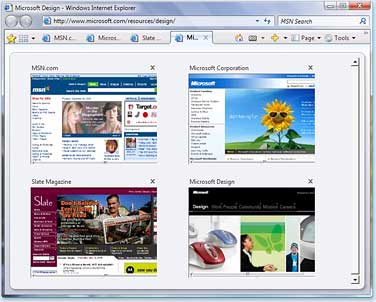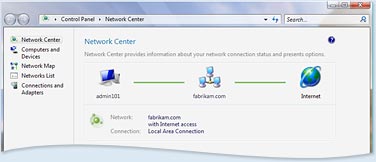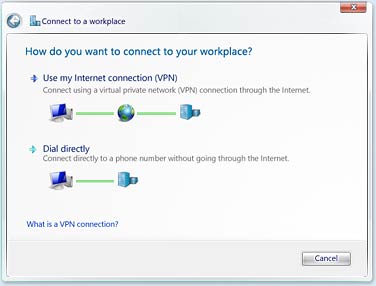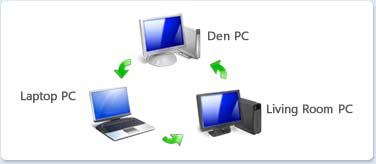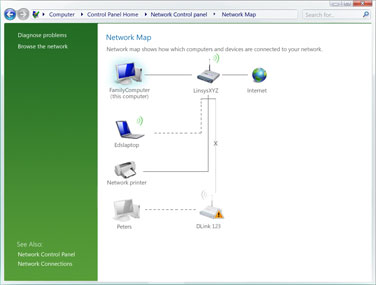Windows Vista disected : The days of XP are over.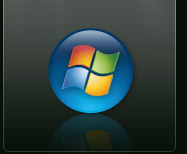 Ease of use
Ease of use When you start using Windows Vista, you will recognize familiar elements such as the Start menu, which is now faster, more streamlined, and more helpful than in previous versions of Windows. The Start menu features integrated desktop search through a new feature called Quick Search which can help you find and launch almost anything on your PC. Just type in a word, a name, or a phrase, and Quick Search can find the right file for you. But more than that, the new start menu makes it very easy for you to navigate across all of the installed applications on your PC. Eliminating the slow performing, cascading "All Programs" view, the new start menu can help you get something! started more quickly than ever.
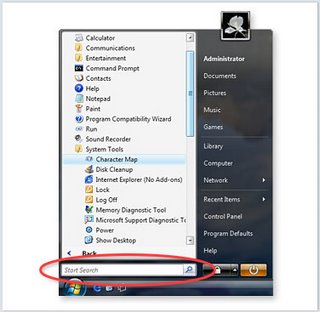 Use Quick Search to quickly find the information you need.
Use Quick Search to quickly find the information you need.
Explorers
The new Explorers are powerful yet easy-to-use tools for working with files consistently across Windows Vista. Explorers give you more information and control while simplifying how you work with your files. The experience is easy and consistent, whether you're browsing photos or documents or even using the new Control Panel.
The new Document Explorer makes working with your files a snap. Find your files more quickly with the new Live Icon feature, and see what they contain without having to open them.Key elements of the Explorers in Windows Vista are designed to help you get to the informa! tion you need, when you need it. Quick Search is always available to help you find files instantly. The navigation pane contains the new Search Folders found in Windows Vista, as well as traditional folders that you have created on your computer. Command Bars display only the tasks that are most appropriate for the files being displayed. With new Live Icons (scalable thumbnails) used throughout Windows Vista, you can see the first page of documents, the actual image of a photo, or the album art for individual songs in your music collection, making it easier to find exactly what you are looking for.
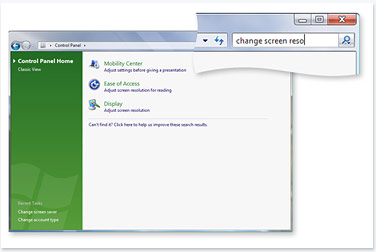 Type keywords into the Quick Search box in the new Control Panel to find the right system setting quickly.
Type keywords into the Quick Search box in the new Control Panel to find the right system setting quickly.
Windows Aero
Windows Vista is the first Windows operating system that has a user experience that can gracefully scale to the hard! ware capabilities of the computer it is installed on. All computers that meet minimal hardware requirements will see the Windows Vista Basic user experience, which provides the benefits of the refined interface features already mentioned.
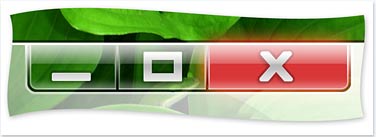 Windows Vista Aero provides spectacular visual effects such as glass-like interface elements that you can see through.Windows Aero is an environment with an additional level of visual sophistication, one that is even more responsive and manageable, providing a further level of clarity and confidence to Windows users.
Windows Vista Aero provides spectacular visual effects such as glass-like interface elements that you can see through.Windows Aero is an environment with an additional level of visual sophistication, one that is even more responsive and manageable, providing a further level of clarity and confidence to Windows users.
Live taskbar thumbnails
Resting the mouse pointer over a taskbar item displays a live thumbnail of the window, showing the content of that window. The live thumbnail is displayed whether the window is minimized or not, and whether the content of the window is a document, ! photo, or even a running video or process.

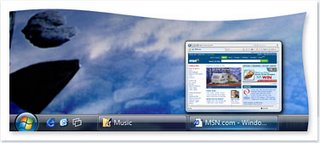 See thumbnail views of the items in your taskbar by resting your mouse pointer on them.
See thumbnail views of the items in your taskbar by resting your mouse pointer on them.
Windows Flip and Windows Flip 3D
Windows Vista provides two entirely new features to manage windows: Windows Flip and Windows Flip 3D. Flip allows you to flip through open windows (by using Alt+Tab), providing a live thumbnail of each window, rather than just a generic icon and file name. Live thumbnails make it easier to quickly identify the window you want, particularly when multiple windows of the same kind are open. With Flip 3D, you can use the scroll wheel on your mouse to flip through open windows in a stack, and quickly locate and select the one you want to work with.
 Use Flip to view and navigate more easily through open windows.
Use Flip to view and navigate more easily through open windows.
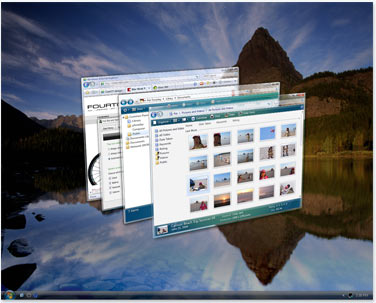 Use Flip 3D to navigate through open windows using the scroll wheel on your mouse.
Use Flip 3D to navigate through open windows using the scroll wheel on your mouse.
Windows Sidebar and Gadgets
As you use your computer to access more information, perform more tasks, and interact with more software applications, you increasingly face information overload. You open a web browser just to check the weather, open an application to view your calendar, and open a calculator program to simply add numbers. You need simple, specialized, and lightweight mini-applications that put information and tasks at your fingertips—no matter what you're doing.Windows Sidebar boosts your personal productivity by providing i! nstant access to gadgets—a wide variety of engaging, easy-to-use, and customizable mini-applications that offer information at a glance and provide easy access to frequently used tools.
Windows Sidebar gives you quick access to gadgets like picture slide shows, Windows Media Player controls, or news headlines. You pick the gadgets you want to see in Windows Sidebar.
Windows Internet Explorer 7
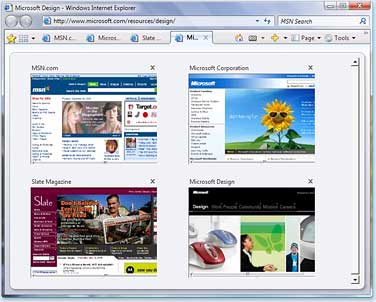 New Internet Explorer 7 features, like tabbed browsing and live previews, make it easier for you to get to the websites you want to visit.Internet Explorer 7 also provides new tools to give you direct access to information you want, with built-in support for web feeds known as Re! ally Simple Syndication (RSS). RSS is a technology you can use to have information sent to you, so you don't have to look for it. Through RSS subscriptions, you can automatically receive feeds (lists) of headlines from Internet sites. Internet Explorer 7 discovers these feeds on sites and allows you to preview and subscribe to them. Once you subscribe, Internet Explorer 7 systematically consolidates headlines from each feed into one list. This lets you quickly browse new information from various sites without having to visit each site separately.Windows Vista also builds upon the User Account Protection initiative—by default, limiting Internet Explorer 7 to just enough permissions to browse the web, but not enough to modify your files or settings—keeping your PC safer from web-based attacks. This Windows Vista-only feature, known as protected mode, means that even if a malicious site attacks a potential vulnerability in Internet Explorer 7, the site's code will not have enou! gh privileges to install software, copy files to the Startup folder, or hijack the settings for your browser's home page or search provider
New Internet Explorer 7 features, like tabbed browsing and live previews, make it easier for you to get to the websites you want to visit.Internet Explorer 7 also provides new tools to give you direct access to information you want, with built-in support for web feeds known as Re! ally Simple Syndication (RSS). RSS is a technology you can use to have information sent to you, so you don't have to look for it. Through RSS subscriptions, you can automatically receive feeds (lists) of headlines from Internet sites. Internet Explorer 7 discovers these feeds on sites and allows you to preview and subscribe to them. Once you subscribe, Internet Explorer 7 systematically consolidates headlines from each feed into one list. This lets you quickly browse new information from various sites without having to visit each site separately.Windows Vista also builds upon the User Account Protection initiative—by default, limiting Internet Explorer 7 to just enough permissions to browse the web, but not enough to modify your files or settings—keeping your PC safer from web-based attacks. This Windows Vista-only feature, known as protected mode, means that even if a malicious site attacks a potential vulnerability in Internet Explorer 7, the site's code will not have enou! gh privileges to install software, copy files to the Startup folder, or hijack the settings for your browser's home page or search provider
Windows Vista enhances the Internet Explorer experience. The upcoming release of Internet Explorer 7 not only adds important new security and privacy features, but makes everyday tasks easier through features such as tabbed browsing, inline search, and shrink-to-fit printing.
Network Center
Windows Vista puts you in control of your network experience with the Network Center—the central place for all your networking needs. Network Center informs you about the network your computer is connected to and verifies whether it can successfully reach the Internet. It even presents this information in a summary in the Network Map so you can immediately see your connectivity to the network and Internet. If a PC on the network loses Internet connectivity, you can graphically see that the link is down, and t! hen use Network Diagnostics to help determine the cause of the problem and get a suggestion for a solution.
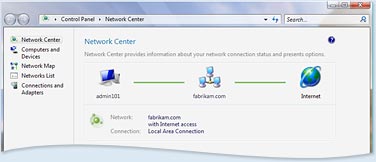 Check your connection status, see your network visually, or troubleshoot a connection problem in the Network Center.Network Center also allows you to quickly connect to other available networks, or create entirely new connections. You can view and configure your most important network settings in one place. And for less frequently accessed settings, Network Center provides direct links so you can easily find what you're looking for. Network Center also makes it easy to connect your workplace network from home.
Check your connection status, see your network visually, or troubleshoot a connection problem in the Network Center.Network Center also allows you to quickly connect to other available networks, or create entirely new connections. You can view and configure your most important network settings in one place. And for less frequently accessed settings, Network Center provides direct links so you can easily find what you're looking for. Network Center also makes it easy to connect your workplace network from home.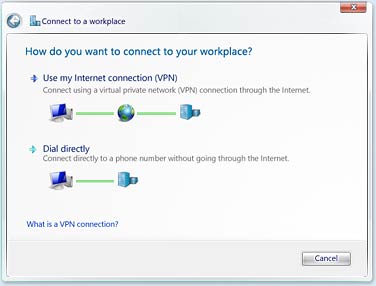 Easily connect to your workplace from home using the Network Center.
Easily connect to your workplace from home using the Network Center.
Network Setup
With Windows Vista, setting up a network between multiple PCs and devices (including printers, music players, and game systems) is simple and intuitive. The Network Setup Wizard allows you to set up wired or wireless networks by identifying unconfigured network devices and adding them to the network. The Network Setup Wizard also automates the process of adding new devices to your network. It automatically generates secure network settings to keep your network safe from intruders.Network settings can also be saved to a portable USB flash drive to make adding PCs and devices to the network a quick and easy process. Simply insert the USB flash drive into a PC or device and it will automatically read the data and ready itself to join the network. File and printer sharing is also easily enabled on each PC on the network from the Network Setup Wizard, so you can share documents, photos, music, and other files across your network
Network Explorer
Once a network is set up, you need to be able to easily browse content on networked PCs, devices, and printers. The new Network Explorer in Windows Vista makes it easy to share files and take advantage of the connectivity that a network provides. It presents a view of all PCs, devices, and printers on the network, and is significantly faster and more reliable than My Network Places in Windows XP. The Network Explorer is even able to use custom, representative icons for different devices (when enabled by manufacturers). You can also directly interact with select devices—adjust settings or control music playback, for example.
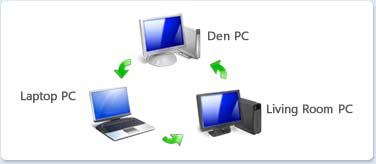
Create networks to share files, printers, and other devices.
Network Map
When people have multiple computers and devices on a network, with a combination of wireless a! nd wired connections, it can be difficult to understand how everything is connected. Windows Vista provides a new feature called Network Map which shows you an easy-to-understand, graphical view of everything on the network, and how everything is connected. This helps you optimize your network for the best performance and easily locate any problems.
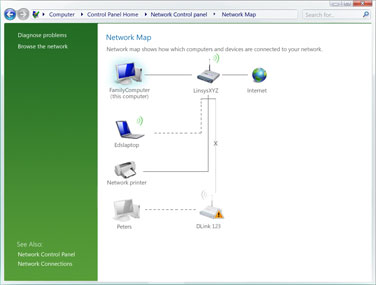 Network Map in a home environment showing a broken connection to a wireless router.
Network Map in a home environment showing a broken connection to a wireless router.
Wireless Networking
Windows Vista improves the wireless network experience in a number of ways. The new Network Awareness feature in Windows Vista keeps your applications aware of and optimized for the network's changing capabilities. Your data is also more secure with enhanced support for the latest wireless security protocols, including WPA2. Windows Vista helps you avoid connecting to fra! udulent wireless networks which seem like legitimate hotspots but, in fact, are not. Windows Vista also provides an easy way to create ad-hoc wireless networks to use peer-to-peer applications such as file sharing and application collaboration.
Network Awareness
Network Awareness provides the ability to report changes in network connectivity to applications in order to provide a more seamless connected experience. As you connect to different networks, the change is communicated to Network Awareness-supported applications, which can then take appropriate actions for your connection to that network. For example, when you switch from your home office to your corporate network, firewall settings can be configured to open the ports needed to allow the use of IT management tools. Group Policy will detect the reconnection to the corporate network and automatically begin processing policy changes instead of waiting for the next detection cycle.
HARDWARE REQUIREMENTS:
Minimum Requirements (Vista-Capable PCs):
--800 MHz Intel-compatible processor
--512MB of RAM
--DirectX 9.0
-Capable Graphics Processor
--20GB HD
Recommended Requirements (Premium-Ready PCs):
--1 GHz Intel-compatible processor
--1GB RAM
--DirectX 9.0-Capable Graphics Processor, with 128MB graphics memory. (64MB of graphics memory to support a single monitor less than 1,310,720 pixels [no more than 1440x900];
128MB of graphics memory to support a single monitor at resolutions from 1,310,720 to 2,304,000 pixels [no more than 1920x1200];
256MB of graphics memory to support a single monitor at resolutions higher than 2,304,000 pixels [more than 1920x1200]).
--40GB HD with at least 15GB "free space"